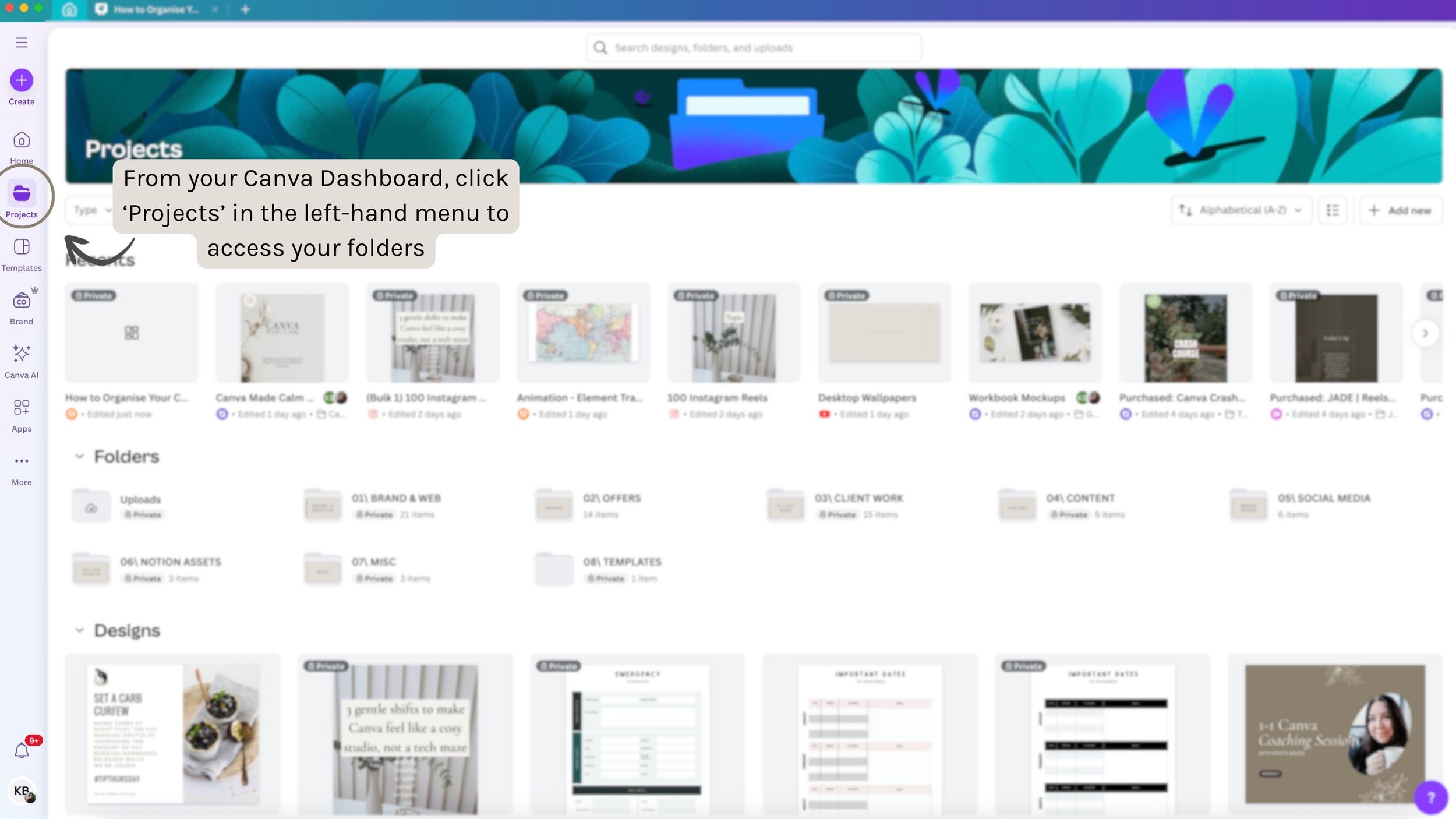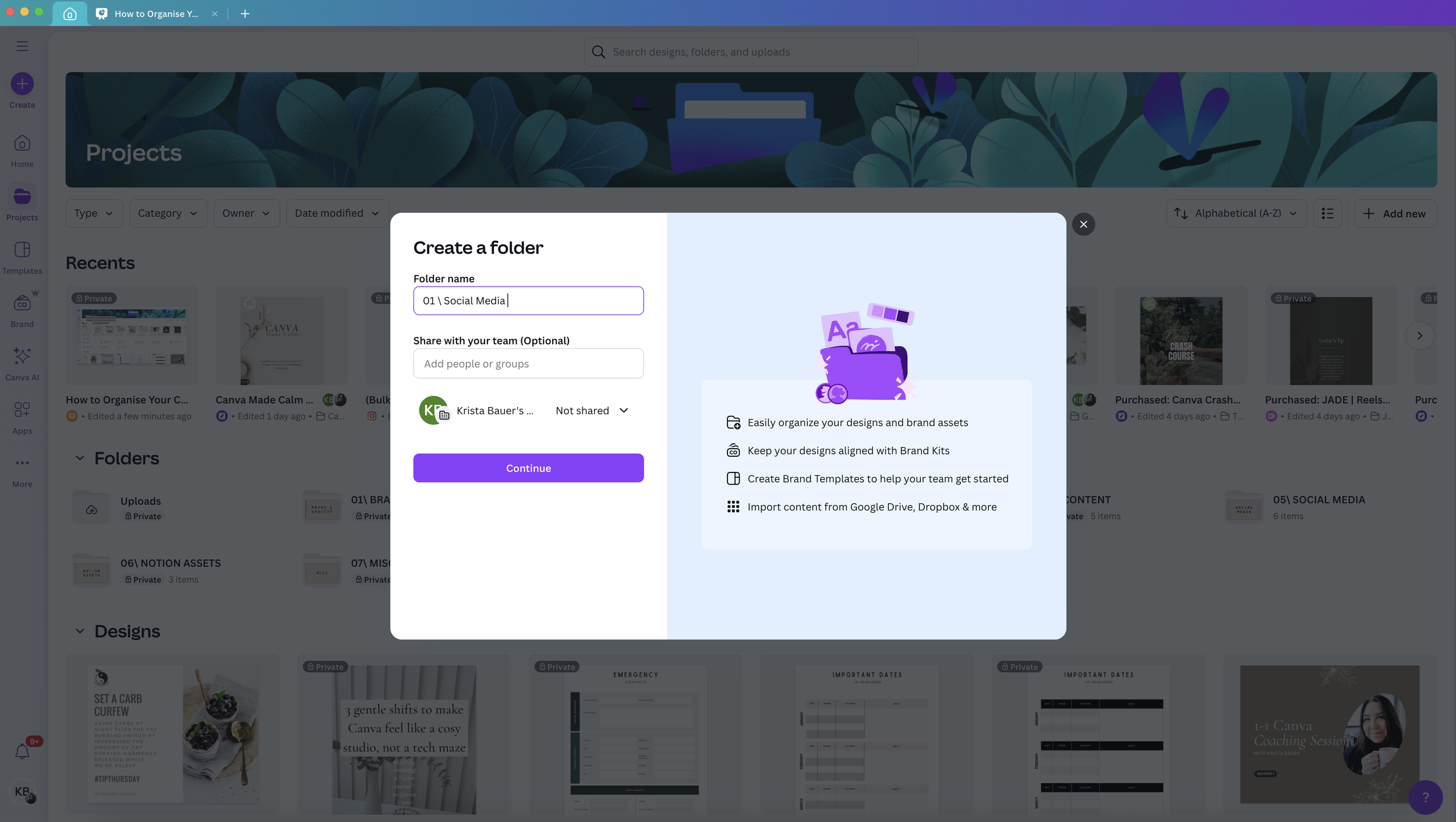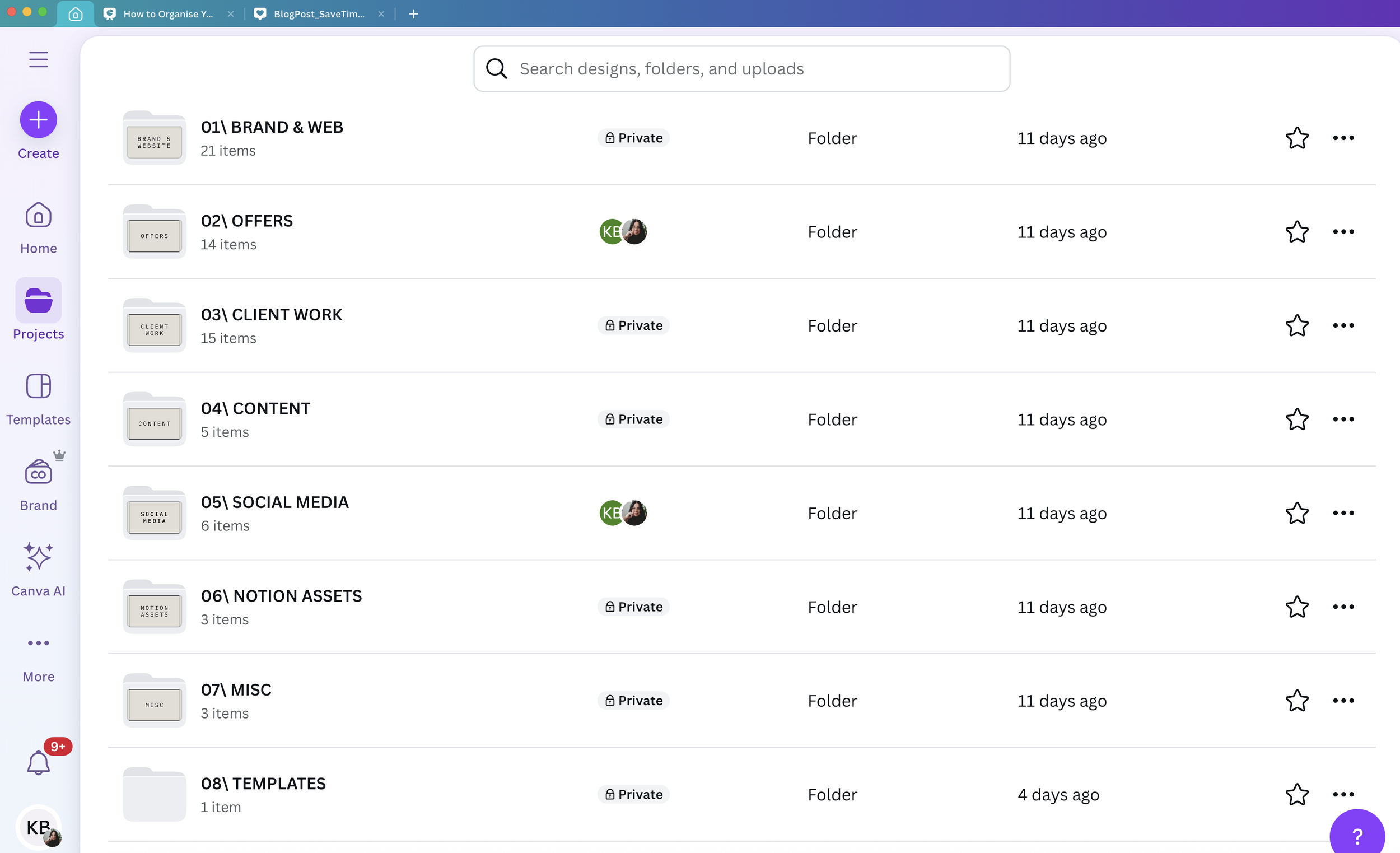How to Organise Your Canva Designs with a Master Folder System
If you’re anything like me, your Canva home page can start looking like a digital junk drawer.
Designs everywhere, no idea where last week’s Instagram post went, and folders you didn’t even know existed. It’s frustrating — especially when you’re trying to run your business with limited time.
In this post, I’ll walk you through how to set up a simple master folder system in Canva so your designs are always easy to find. No more endless scrolling or hunting for that one graphic you made last week. This is a calm, practical roadmap you can put in place right away — no tech overwhelm, no jargon — just clear steps you can follow at your own pace.
Prefer to see it in action?
In this quick video, I walk you through exactly where to find folders (called ‘Projects’ in Canva), how to create them, and how to move your designs inside. It’s a calm, step-by-step walkthrough you can follow along with.
1 | Where to Find Folders in Canva (a.k.a. Projects)
Canva actually calls folders ‘Projects.’ This confuses a lot of people, which is why they don’t use them. But they’re there — and once you know where to look, it’s a game-changer for keeping your Canva designs organised.
2 / Creating Your Master Folder Structure
Now let’s create a simple, repeatable system so you’re not starting from scratch each time. I recommend starting with these main folders:
Branding Assets – Branded Images, Stock photos, Visual Elements, Logos, etc.
Social Media – Instagram Posts, Reel Covers, YouTube thumbnails.
Offers or Projects – one folder per course, service, product or client.
Templates – original or purchased templates.
You can create sub-folders, but keep them no more than three levels deep. Too many layers and you’re back to confusion.
Start with your top-level folders first (these are a broad category for your business - use subfolders to get specific). I like numbering my folder structure so folders appear in the order I want — I find it easier to see what I need quickly
Here’s an example using my master folder structure in Canva.
Here’s a look inside my high-level folder ‘Offers’ - within that folder I have a subfolder called ‘Guides’ and subfolders of the specific PDF guides for my business and the designs for each.
3 / Habits to Stay Organised (The Calm System)
A folder system only works if you actually use it. Here’s what helps me keep it smooth and stress-free:
Create designs inside the right folder from the start.
If you forget, move the designs while working on them or before you close Canva down for the day (make it a quick end-of-day habit).
Use explicit naming conventions. (e.g. “IG Reel Cover – April 2025” instead of “Untitled Design 37”).
Do a mini clean-up weekly. Bulk delete old designs and bulk move stray designs into folders.
A Canva best practice I always recommend for clients is to create your design in the folder where it should be saved. Don’t worry, if you forget you can always move it to the correct folder later but it’s easier to get into the habit of doing it first as it saves time in the long wrong.
Give each design an explicit naming convention to quickly and easily search your designs when needed — don’t forget to move them into their respective folder if you didn’t start designing there first.
4 / Quick Reset — Bulk Organising Existing Designs
Once your system is set up, do a one-time clean-up.
Go to your home page, select multiple designs, and move them into their new homes. It feels so good when it’s done.
You can bulk select designs to delete or move them into their respective folders.
It creates a much calmer Canva experience to have a simple folder structure in place so you know where to find your designs when you need them.
Want Extra Support?
This post gives you the high-level overview. If you’d like more help, you can:
Book a 1:1 Canva Coaching Session with me — we’ll set up your system together, and I’ll show you time-saving tricks tailored to your business.
Or just comment with your biggest Canva frustration, and I’ll see if I can create a tutorial for it.
Okay, your turn—
I’d love to see how you organise your Canva world.
Drop me a note or comment to share your own master folder system. And if you’d like my eyes on your setup — or help designing templates that feel like ‘you’ — you can book a Canva Coaching session with me here.
Krista x.